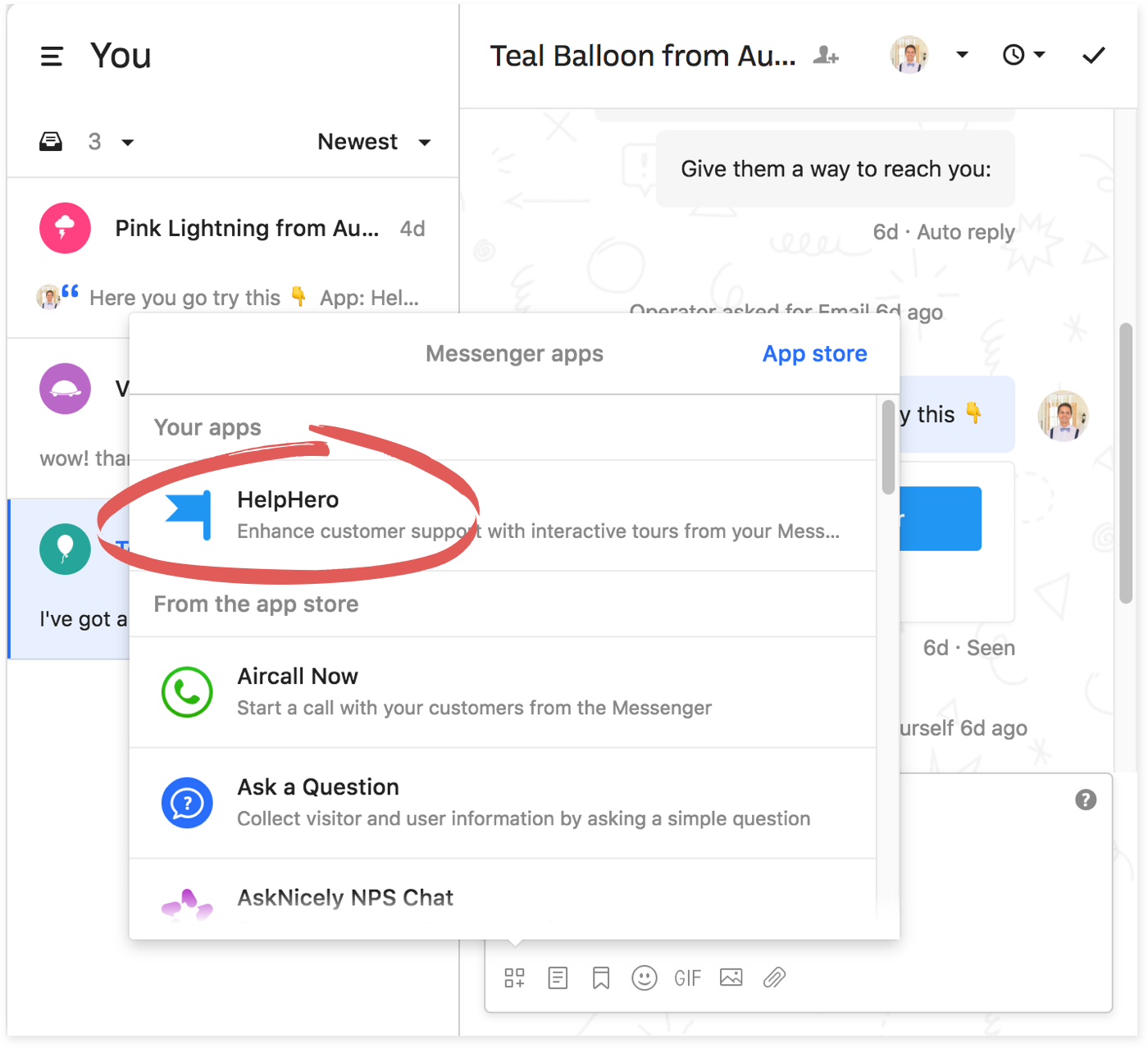Intercom integration
The HelpHero Messenger app enables you to provide your customers with HelpHero tours via Intercom Messenger. Take your customer engagement and support to the next level by providing a unified interface for your help and onboarding experience. Bring the best of HelpHero and Intercom together in one place.
Install the HelpHero Messenger app
Visit the Intercom app store and install the HelpHero Messenger app.
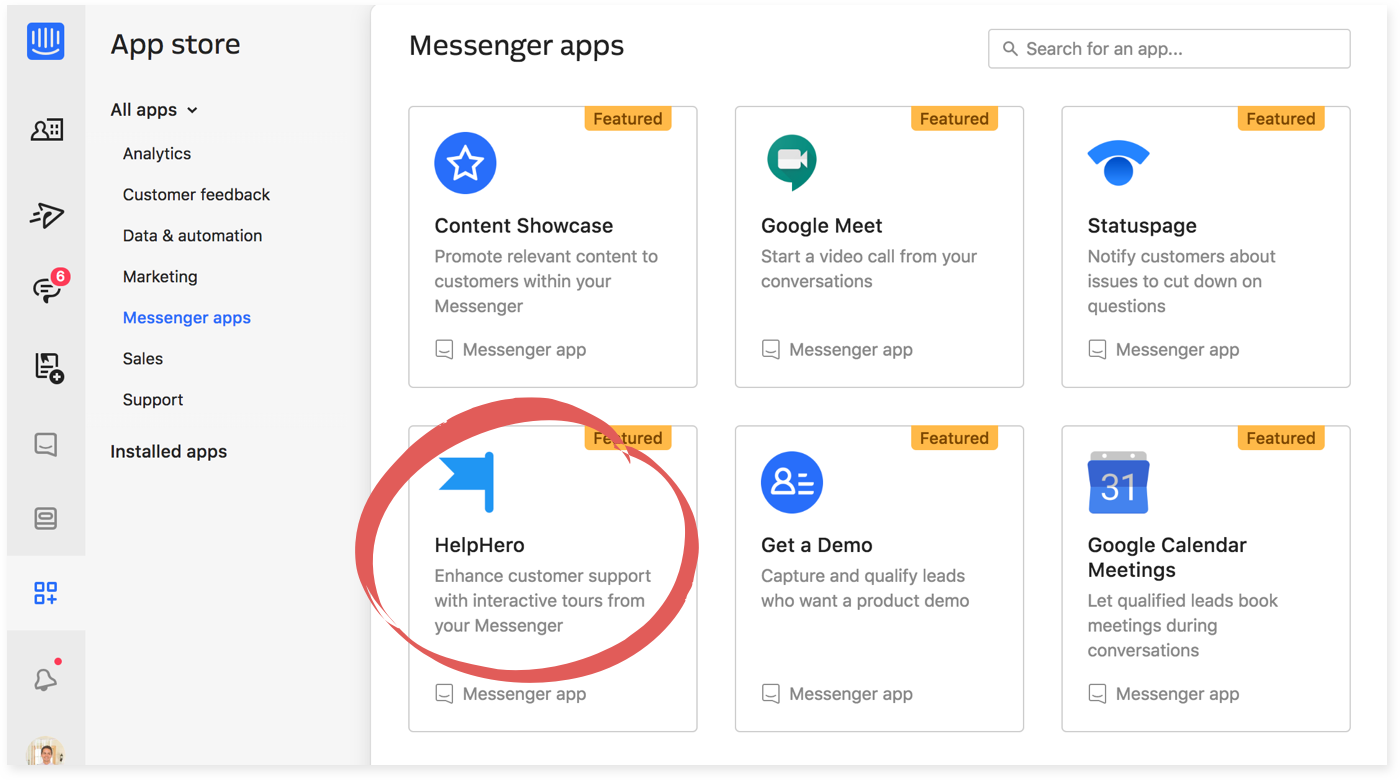
You will be redirected to HelpHero to confirm the connection to Intercom. If you have multiple HelpHero accounts please ensure you select the correct account to connect with.
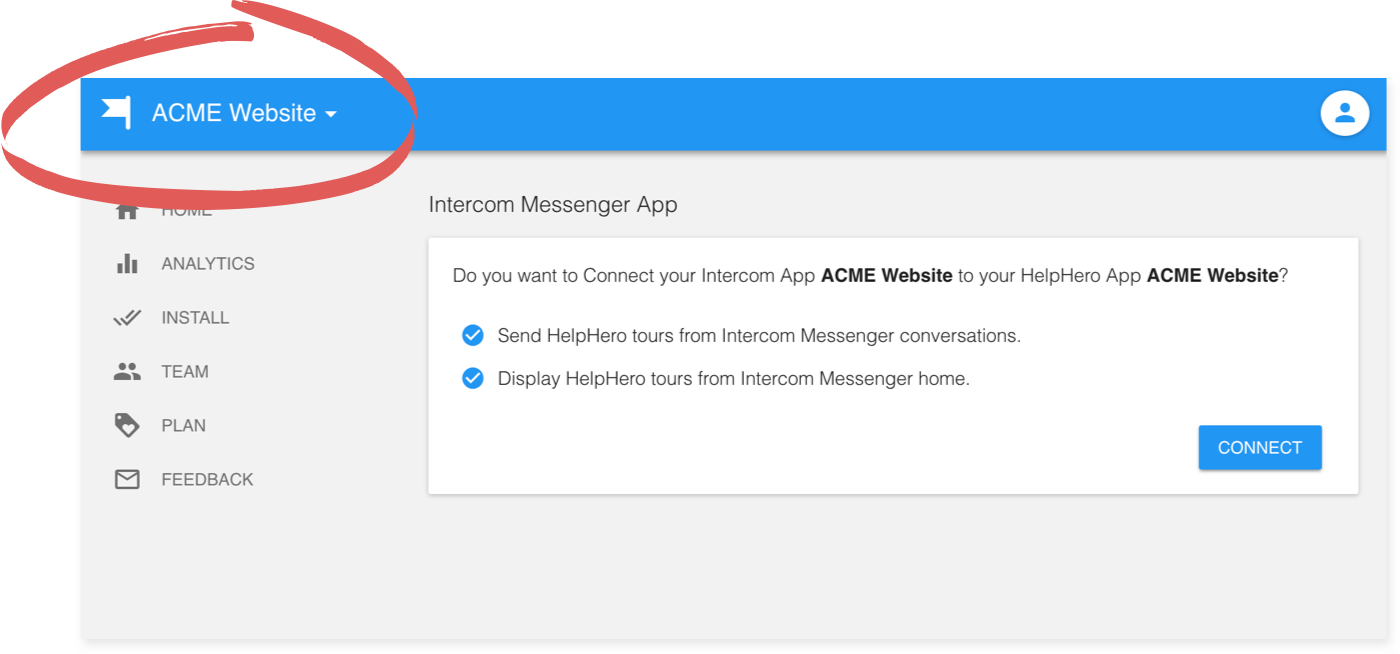
Setup your tours
Setup your tours as per usual through HelpHero Editor. If you want to learn more about setting up your tours check out the install instructions.
Show/hide Intercom launcher (optional)
You may want to hide the Intercom Launcher while your HelpHero tours are running. This prevents Intercom and HelpHero UI overlapping with each other. We don’t set this up automatically for you as you may have your own logic for when and who should be shown the Intercom Launcher. Please adjust the example below as appropriate for your use case.
<script> function showIntercom() { window.Intercom('show'); window.Intercom('update', { hide_default_launcher: false }); } function hideIntercom() { window.Intercom('hide'); window.Intercom('update', { hide_default_launcher: true }); } window.HelpHero.on('tour_started', hideIntercom); window.HelpHero.on('tour_completed', showIntercom); window.HelpHero.on('tour_cancelled', showIntercom); window.HelpHero.on('tour_interrupted', showIntercom); </script>
Add to Intercom Messenger home
The Intercom Messenger Home widget is a great way to provide a self service for users to access tours via Intercom. The home widget will display your tours via checklists that you have created, therefore you will need to setup at least one checklist. To learn more head over to the checklists docs
Go to your Intercom Messenger home settings
- Choose to set it up for visitors or users.
- Click ‘Add an app’ and add the HelpHero Messenger app.
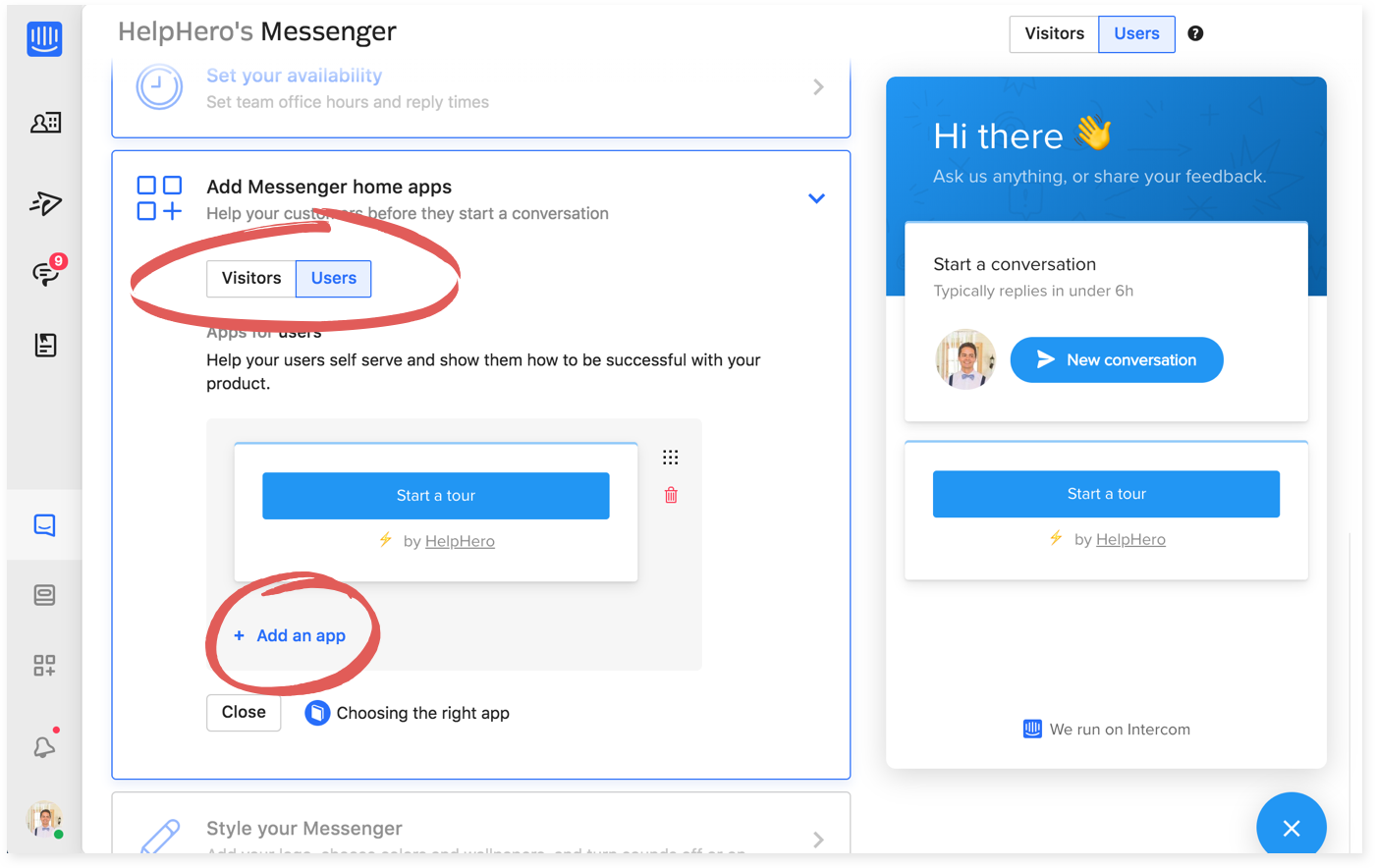
Customize Intercom button labels
You can customize the labels for buttons that appear in the HelpHero Intercom Messenger app, head over to the settings page in the HelpHero Editor.
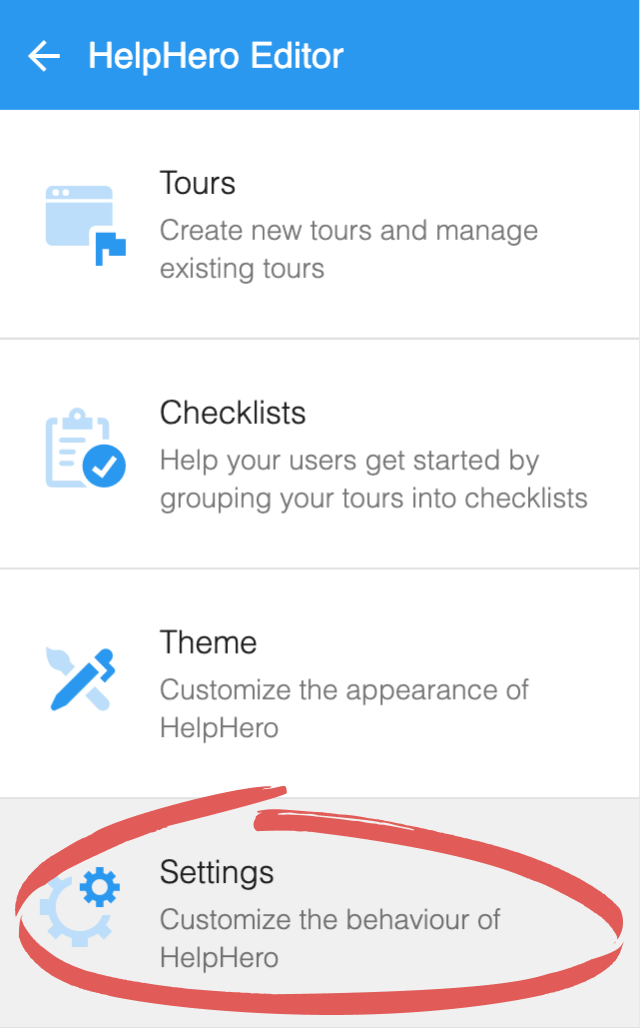
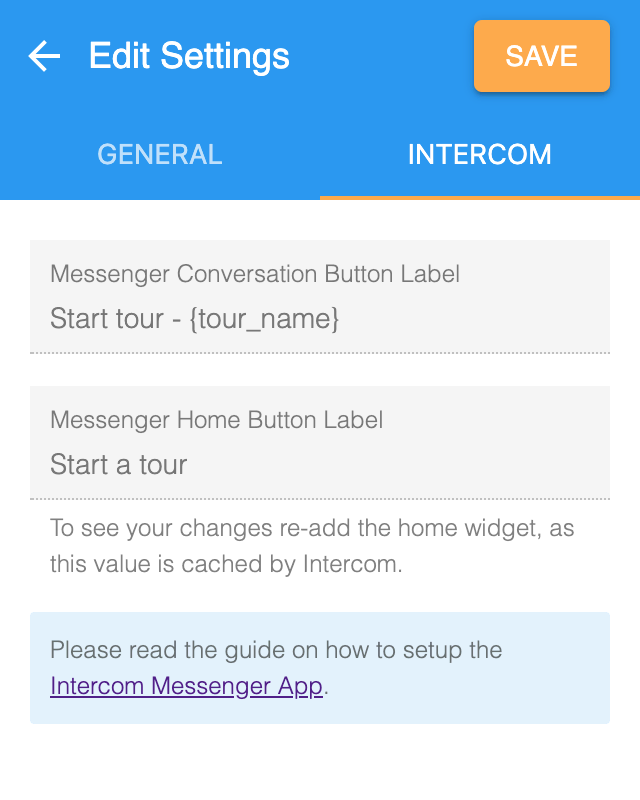
Add to an Intercom Messenger conversation
You can also quickly share HelpHero tours in your Intercom conversations. Just click the app icon in your inbox:
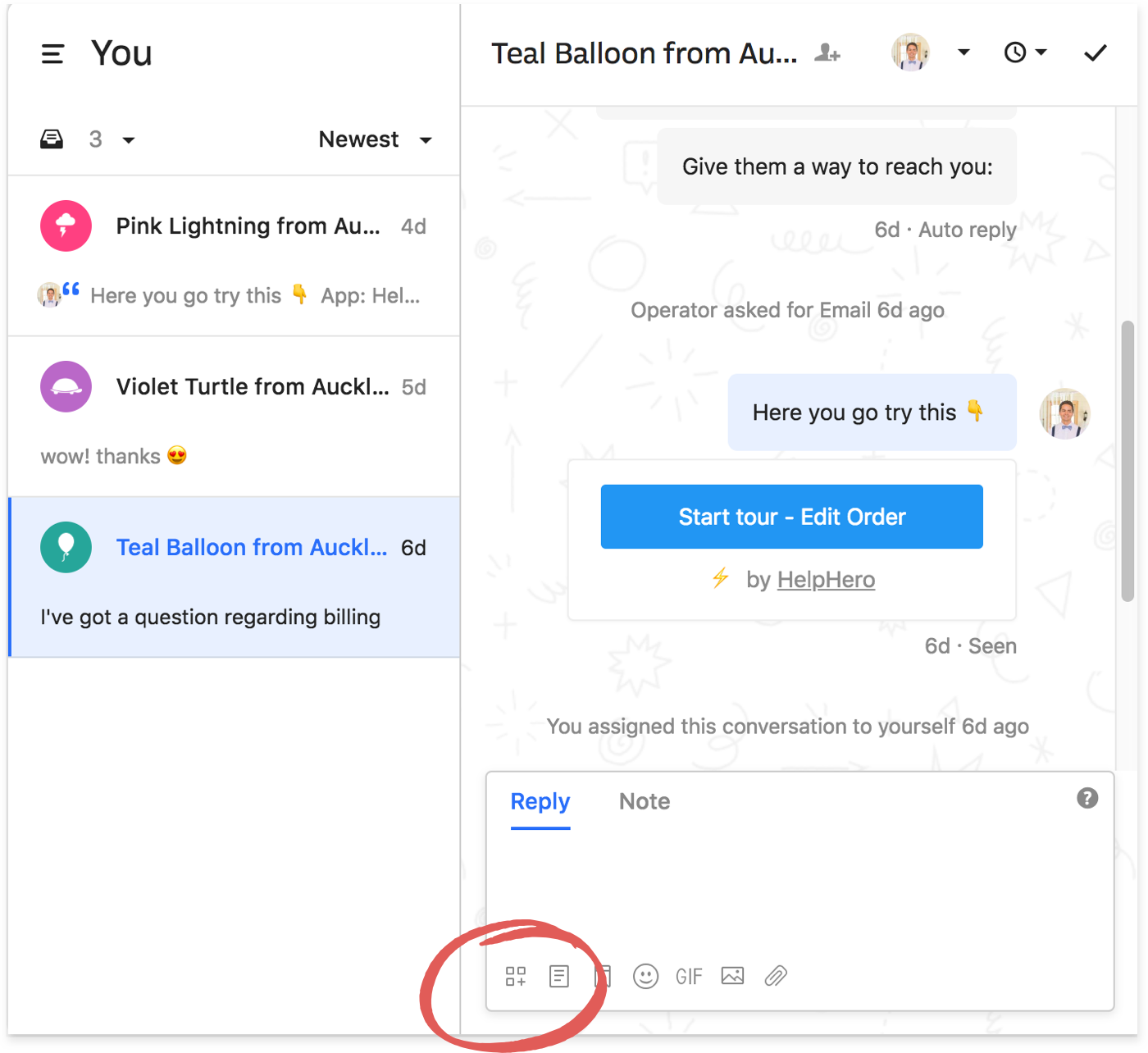
Then click on the HelpHero Messenger app.