Troubleshooting
Need to diagnose why your tours are not starting? You can enable a special mode which tells HelpHero to print out debug information to your console.
1. Open the Chrome console
Open the Chrome console by using the shortcut key Command+Option+J on Mac or Control+Shift+J on Windows/Linux. Visit the Chrome docs for more info.
The chrome console should open and look something like this:
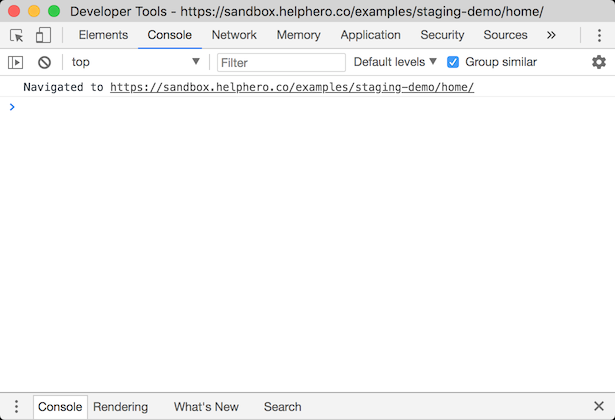
2. Enable debug mode
To enable debug mode, visit a page on your website where the HelpHero scripts are installed and add ?helphero_debug=true to the end of the URL in the browser address bar and then hit enter. For example: https://www.example.com/login?helphero_debug=true
You should now see HelpHero logging, all logs originating from HelpHero will be prefixed with [HelpHero]
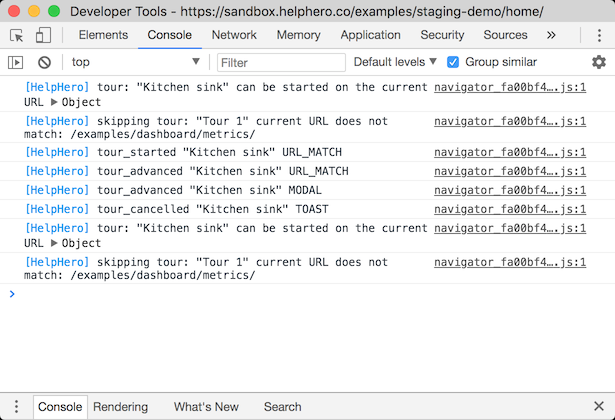
Note: This only enables logging on your current browser. If you want to enabled debugging on another computer you will need to execute the above snippet again.
Alternative debug toggle
In some scenarios where you do not have access to change the URL, for example if the scripts are installed on a nested iframe (ie Shopify App). you will need to use this alternative method to toggle debug mode.- Open the Chrome console
- If your HelpHero scripts are installed on an nested iframe you may need to switch the console context to that iframe see Chrome console docs for more info.
- Then copy and paste the following code:
into your console and then hit thelocalStorage.setItem('__HLP_DEBUG__', '*');location.reload();Enterkey to execute it.
Disable debug mode
To disable debug mode, visit a page on your website where the HelpHero scripts are installed and add ?helphero_debug=false to the end of the URL in the browser address bar and then hit enter.
Alternative debug toggle
In some scenarios where you do not have access to change the URL, for example if the scripts are installed on a nested iframe (ie Shopify App). you will need to use this alternative method to toggle debug mode.- Open the Chrome console
- If your HelpHero scripts are installed on an nested iframe you may need to switch the console context to that iframe see Chrome console docs for more info.
- Then copy and paste the following code:
into your console and then hit thelocalStorage.removeItem('__HLP_DEBUG__');location.reload();Enterkey to execute it.
3. Turn off the HelpHero Editor
It may also help to turn off the HelpHero Editor. As tours may run slightly differently when the Editor is present. To learn how to toggle the Editor on and off.