Additional buttons
Additional buttons are a great way to add more interactivity and personalization to your HelpHero tours. Enhance your tours by presenting more options to your users. Additional buttons can be added from the Content tab when editing a step.
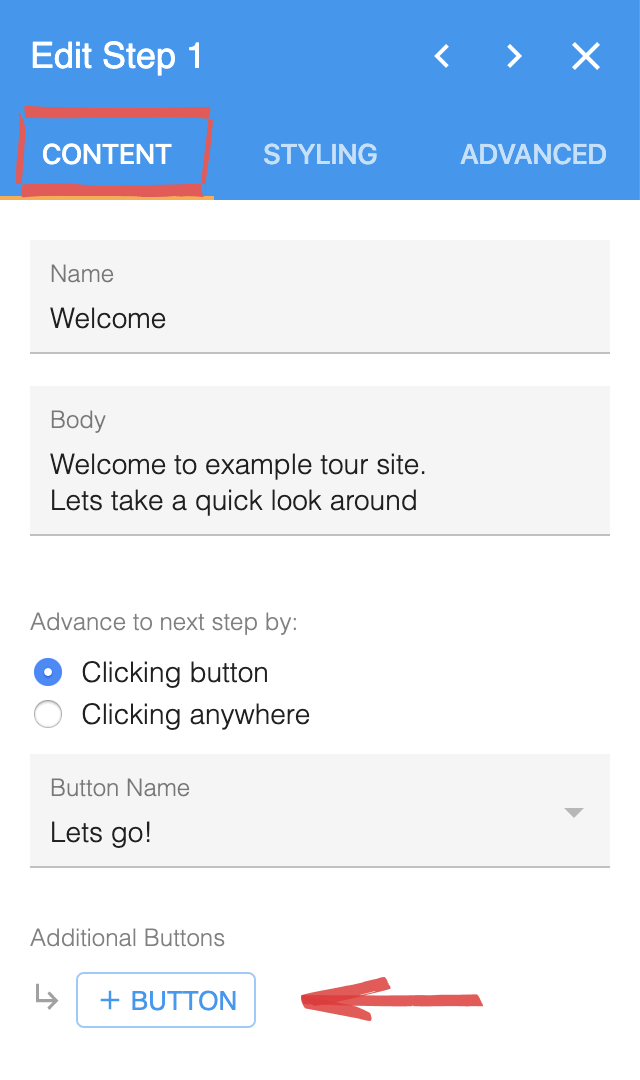
Back button
Goes back to previous step, if the previous step was presented on a different page from the current step HelpHero will redirect back to the previous page.
Jump button
The jump button allows you to specify a specific step to jump to. You can utilize jump buttons to give the user the option to skip ahead multiple steps or jump back to a previous step. If jumping to a previous step which was presented on a different page from the current step HelpHero will redirect back to the previous page.
Redirect button
Redirect to a URL you specify. If the URL is dynamic ie:/category/{categoryId}
HelpHero will attempt fill dynamic parts of a URL {categoryId} from the following sources:
- Values from current tour URL match.
- Values from user properties.
Start button
The start button allows you give the user the option to learn about something different by starting another tour. The current tour will be stopped before starting the next tour. You have the option to specify if the current tour should be recorded as cancelled or completed.
Cancel button
Tours can be cancelled by users by clicking the "✕" on the top right corner of each step dialog. However if you wish to give the users a more prominent way to opt-out of taking the tour, adding a cancel button to the first step of a tour is a great way to achieve this.
Complete button
By default tours are only recorded as completed when user reaches the last step of the tour. However in some scenarios you may wish to mark the tour as completed even if the user didn’t reach the last step in the tour. For example to give the user the option to skip a tour and cross it off from a checklist.
Dismiss button
Dismiss buttons should be used in combination with the auto start on every visit setting. This button will give the user the option to prevent the tour from starting on any future visits.